Manual
Here is a PDF of the Email Archiver Manual
In French: En Français
Search Tips
- Since Email Archiver creates a folder of PDF files and attachments, you can search all the PDFs that Email Archiver has created using any tool, including the Finder and Spotlight. But Email Archiver comes with a search window that allows you to quickly find any email you are looking for.
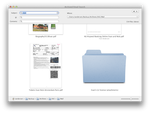
- To search for an attachment by title you can use the subject field.
- If you enter a partial or full name in the ‘@’ field, you will be searching through both recipients and senders of all emails. You can enter email addresses and or names.
- The Contents field does a search that closely resembles a standard Spotlight search through your email PDFs - so it searches all content, titles and other fields in all emails and attachments.
- More information is available in the manual.
The comment area can be used to post questions or tips on the manual, etc.
Version 2.5.3 includes access to the ‘Page Setup’ dialog. You need to use the ‘Set Defaults’ menu option to make a certain paper size stick for all PDFs to be created. Usually you will not need this, but it does allow someone with for instance a US letter printer to create an archive in A4 format. Email Archiver ‘prints to PDF’ each one of your thousands of emails, so paper size sets the size of the PDF.


This REALLY works…not very elegant (lots of silly subfolders) but it seemed to back up ALL my email to PDF’s. Name of the folder it creates is sort of a guess too; and location.
Thanks for the comment. Agreed that the folders are a little deep, but this is the natural way that email is stored. You can always copy a folder out to give to another person, etc.