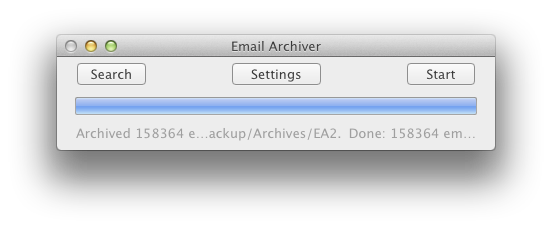
Simple to use
Please note that you need to be regularly using Apple’s Mail.app for Email Archiver to work.
Just press the start button and all email that is downloaded onto your computer will be used to make a hierarchical folder full of PDFs.
The PDFs created have the full email header embedded into the PDF for searching purposes. Also, all attachments that are displayed online, such as photos, etc are displayed in the PDF. Any emails with attachments have a folder with the same name including the attachments right beside the PDF. PDFs use the subject line and the message ID to create a unique, readable file name for the file. Subsequent scans with Email Archiver only add new emails, and thus perform faster.
Feel free to add comments about this below.


When you click on ‘Start’ Email Archiver first counts up all the emails to be processed. It does not alter your email files in any way. Then it starts to archive the emails. The progress bar will start to move at this point. Please be patient. In order to create a PDF of all your thousands of emails, it has to essentially ‘Print to PDF’ each email, plus extract attachments, etc. Working through 50,000 can take hours the first time through, especially on a laptop, so you may want to plug it in, and do it when you are not using it, like at lunch, etc.
I have been doing this by hand. What an AWESOME program! You have made my life easier. Thank you, THANK YOU. I am a fan.
After you run the archive do you often delete items? I would like to delete all the files that over 3 years old as example. I have huge amount email and I won’t make mail.app run better.
Email Archiver never deletes anything. It creates PDFs. So if you later delete an email from Mail.app, the PDF will not be deleted, we only add emails.
Finally a great app has been created to save us a ton of time archiving emails during our busy workday and personal time.
Although, I would like see see a few more options given to this great app. Here are some of the options I would like to see:
1. Option to delete dashes “-“and colon “:” in the date and time (to look like “YYYY MM DD TIME”)
2. Option to name PDF file using time zone (or received time) and not GMT time (including deleting the “Z” after the time)
3. More options for page setup including the option to manage margins (currently emails are converted to PDF and the beginning of the email starts too much down the page leaving a blank space at the top of the page.
If this can be developed I think we will have an even more amazing productivity app.
Once again, thank you Email Archiver.
Fernando